Master SurveyMonkey: Create Surveys, Analyze Data & Compare vs. Google Forms & Microsoft Forms
Should I use free tools like Google Forms or Paid platforms like Survey Monkey? In today’s data-driven world, understanding your audience, customers, or employees is essentia. Surveys are a powerful tool for gathering feedback, but with so many options available, which survey maker should you choose? This guide dives deep into SurveyMonkey, a leading platform, showing you how to create surveys and analyze data. We’ll also compare it head-to-head with popular free alternatives like Google Forms and Microsoft Forms to help you make the best decision for your needs.
Whether you’re a marketer, researcher, business owner, or educator, choosing the right survey tool can significantly impact the quality of your insights. Let’s explore!
Deep Dive: SurveyMonkey

SurveyMonkey is one of the most well-known names in the online survey space, and for good reason. It offers a robust suite of features designed for everything from quick polls to complex market research.
1. What is SurveyMonkey?
SurveyMonkey is a cloud-based software-as-a-service (SaaS) company that provides powerful tools for creating, distributing, and analyzing surveys. It caters to a wide range of users, from individuals with its free plan to large enterprises with its premium offerings. Its strengths lie in its advanced question types, customization options, sophisticated survey logic, and in-depth analytics.
2. How to Create a Survey with SurveyMonkey (Step-by-Step)
Creating a SurveyMonkey survey is intuitive, even with its advanced capabilities.
- Step 1: Sign Up/Log In & Choose Your Path
Visit SurveyMonkey.com and either sign up for a new account (free or paid) or log in. Once in, you can “Create a Survey.” You’ll often be presented with options like:- Start from Scratch: For full control.
- Use a Template: SurveyMonkey offers a vast library of expert-designed templates for various purposes (customer satisfaction, employee engagement, market research, etc.). This is a great time-saver.
Import Questions: If you have existing questions.
- Step 2: Add and Edit Questions
This is where SurveyMonkey shines. (Visual: Screenshot of the SurveyMonkey question builder interface)- Click “Add Question” and choose from a wide array of question types: Multiple Choice, Checkboxes, Dropdown, Star Rating, Net Promoter Score (NPS), Matrix/Rating Scale, Open-Ended Text, File Upload, A/B Test questions, and many more.
- For each question, you can customize the wording, add descriptions, make it required, and set specific options.
- Step 3: Customize Design and Branding
Navigate to the “Design Survey” or “Appearance” section.- Choose themes, colors, fonts, and add your logo (more options available on paid plans) to make the survey visually appealing and aligned with your brand.
- Step 4: Implement Survey Logic (Key Differentiator)
SurveyMonkey excels at advanced logic. (Visual: Screenshot showing skip logic or piping setup)- Skip Logic (Question Branching): Send respondents to different questions or pages based on their previous answers (e.g., if they answer “No” to a question, they skip the next three related questions).
- Piping: Insert a respondent’s answer from a previous question into a later question for personalization.
- Randomization: Randomize question order or answer choices to reduce bias.
- Step 5: Preview and Test
Before sending your survey, always use the “Preview” mode. Click through it as a respondent would to catch any errors, awkward phrasing, or logic issues. Send it to a few colleagues for testing too.
3. How to Distribute Your SurveyMonkey Survey
Once your survey is ready, go to the “Collect Responses” section. SurveyMonkey offers multiple ways:
- Web Link: Generate a shareable link.
- Email Invitations: Upload a list of contacts and send personalized email invitations directly from SurveyMonkey, allowing for tracking.
- Social Media: Share directly to platforms like Facebook, Twitter, LinkedIn.
- Website Embed: Embed the survey directly onto your website or blog.
- QR Code: Generate a QR code for easy mobile access.
4. How to Analyze Data in SurveyMonkey
After responses start coming in, the “Analyze Results” section becomes your hub. (Visual: Screenshot of a SurveyMonkey analytics dashboard)
- View Individual Responses: See each respondent’s answers.
- Generate Reports: SurveyMonkey automatically creates charts and graphs for closed-ended questions. You can customize these reports.
- Filter and Cross-Tabulate Data: This is a powerful feature. Filter responses based on specific answers (e.g., only see results from “Female” respondents) or cross-tabulate two questions to see how they relate (e.g., how “Age Group” correlates with “Product Satisfaction”).
- Export Data: Export your raw data to CSV, Excel, PDF, or SPSS for further analysis.
- Text Analysis: For open-ended questions, some plans offer text analysis features like word clouds or sentiment analysis to help you make sense of qualitative feedback.
5. SurveyMonkey Pros & Cons
- Pros:
- Wide range of question types and advanced features.
- Sophisticated survey logic (skip logic, piping).
- Robust analytics and reporting capabilities.
- Extensive library of professional templates.
- Good integration options with other platforms (Salesforce, Marketo, etc. on higher-tier plans).
- Strong brand reputation and reliability.
- Cons:
- The free plan is quite limited (e.g., number of questions, responses viewable, limited logic).
- Can become expensive for premium features and higher response volumes.
- Some users might find the sheer number of options overwhelming if they only need simple surveys.
Comparison: Free Alternatives – Google Forms & Microsoft Forms
While SurveyMonkey offers power, sometimes a simpler, free tool is sufficient. Let’s look at two popular choices.
1. Google Forms
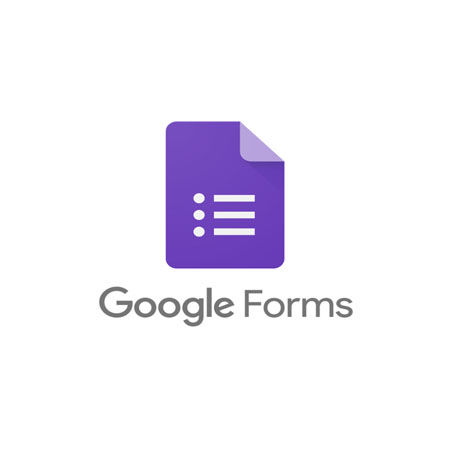
Part of the free Google Workspace suite, Google Forms is incredibly popular for its ease of use and integration.
- How to Create a Survey with Google Forms:
Go to forms.google.com. Creating a survey is straightforward: choose question types (multiple choice, checkboxes, short answer, paragraph, dropdown, linear scale, etc.), add titles, and customize basic themes. (Visual: Screenshot of Google Forms interface)
- How to Analyze Data in Google Forms:
Responses are collected in real-time. You can view summaries with auto-generated charts directly in Forms or, more powerfully, link your form to a Google Sheet for detailed analysis, sorting, and filtering.
- Google Forms Pros:
- Completely free with a Google account.
- Extremely easy to use and learn.
- Seamless integration with Google Sheets for data analysis.
- Good for quick polls, simple feedback forms, and quizzes.
- Collaboration is easy.
Google Forms Pros and Cons:
- Pros:
- Completely free with a Google account.
- Extremely easy to use and learn.
- Seamless integration with Google Sheets for data analysis.
- Good for quick polls, simple feedback forms, and quizzes.
- Collaboration is easy.
Cons:
-
- Limited question types compared to SurveyMonkey.
- Basic survey logic (only simple branching).
- Fewer customization and branding options.
- Analytics within Forms itself are basic; deeper analysis requires Sheets.
2. Microsoft Forms
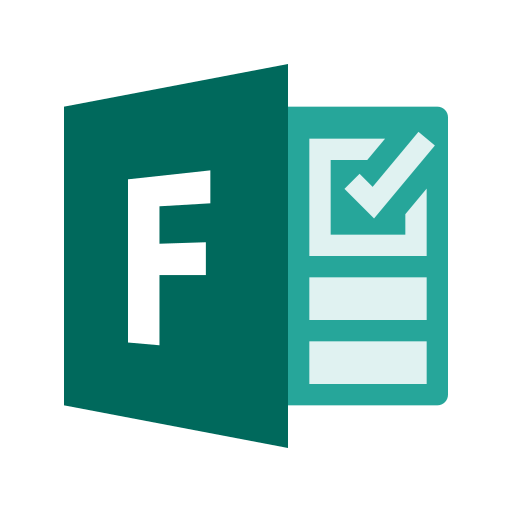
Included with many Microsoft 365 subscriptions (and available free with a Microsoft account), Microsoft Forms is another solid free survey maker.
- How to Create a Survey with Microsoft Forms:
Access via forms.microsoft.com. The interface is clean and user-friendly. You can add questions (choice, text, rating, date, ranking, Likert, NPS), apply simple themes, and set up basic branching logic. (Visual: Screenshot of Microsoft Forms interface)
How to Analyze Data in Microsoft Forms:
View real-time responses and auto-generated charts. For more detailed analysis, you can easily open the results in Microsoft Excel.
Microsoft Forms Pros and Cons:
- Pros:
- Free with a Microsoft account or included in many Microsoft 365 plans.
- Clean, intuitive interface.
- Good integration with other Microsoft products, especially Excel.
- Suitable for internal company surveys, quizzes, and simple feedback.
- Cons:
- Fewer advanced question types and features than SurveyMonkey.
- Limited customization options.
- Analytics are good but not as deep as SurveyMonkey’s dedicated platform.
Head-to-Head Comparison Table
| Feature | SurveyMonkey (Free/Paid) | Google Forms | Microsoft Forms |
| Ease of Use | Easy to moderate (more features) | Very Easy | Very Easy |
| Question Types | Extensive (many advanced types) | Good selection, but more basic |
Good selection, some unique (NPS)
|
| Customization | Basic (Free), Advanced (Paid) | Basic | Basic |
| Survey Logic | Basic (Free), Advanced (Paid) | Basic branching | Basic branching |
| Distribution | Multiple options, email tracking (Paid) | Link, email, embed | Link, QR, email, embed |
| Data Analysis | Basic (Free), Advanced reporting (Paid) | Summary charts, Google Sheets |
Summary charts, Excel integration
|
| Integrations | Many (Paid), Limited (Free) | Google Workspace | Microsoft 365 |
| Pricing | Free (limited), Paid tiers (can be costly) | Free | Free |
| Best For | Complex research, branded surveys, in-depth analytics, professional use | Quick polls, simple feedback, education, personal use | Internal surveys, Microsoft ecosystem users, quizzes |
Which Survey Tool is Right for You? Making the Choice
The “best” survey maker depends entirely on your specific requirements:
- For Quick, Simple, and Free Surveys:
- Google Forms is an excellent choice if you need a no-cost, easy-to-use tool for basic data collection and are comfortable using Google Sheets for analysis. Its ubiquity and integration within the Google ecosystem are major pluses.
- Microsoft Forms is a strong contender if you’re already in the Microsoft ecosystem, particularly for internal company polls or simple feedback where Excel integration is beneficial.
- For Budget-Conscious Users Needing a Bit More (but still free):
- The SurveyMonkey free plan can be a good starting point if you want to try out its interface, but be aware of its limitations on viewable responses and features. It might suffice for very small-scale projects.
- For Advanced Features, Complex Logic, Robust Analytics, and a Professional Look:
- SurveyMonkey (Paid Plans) is generally the way to go. If you need sophisticated question types, advanced skip logic, detailed reporting directly within the platform, extensive customization, and integrations, SurveyMonkey’s paid tiers offer the power and flexibility required for serious research, marketing campaigns, and comprehensive feedback programs. The investment often pays off in the quality and depth of insights you can gather.
Conclusion: Empower Your Decisions with the Right Data
Choosing the right survey tool – whether it’s the feature-rich SurveyMonkey, the accessible Google Forms, or the integrated Microsoft Forms – is a critical first step in gathering valuable data. By understanding the capabilities, strengths, and limitations of each platform, you can select the one that best aligns with your project’s complexity, budget, and analytical needs.
Ultimately, the goal is to collect meaningful feedback that empowers you to make informed decisions. We hope this guide has illuminated the path to choosing and using the perfect survey maker for your next project.
What are your experiences with these survey tools? Do you have a favorite, or any tips to share? Let us know in the comments below!
Keep Reading
Related Article

Market Research: Your Blueprint for Business Growth in 2025
In the rapidly evolving Saudi Arabian business landscape, powered by the ambitious goals of Vision 2030, making decisions based on instinct is no longer a

Top AI Tools for Image Generation & Design in Content Creation
The AI Revolution: How Artificial Intelligence is Redefining Customer Experience (CX) In today’s visually-driven digital landscape, compelling images are no longer a luxury—they’re a necessity
